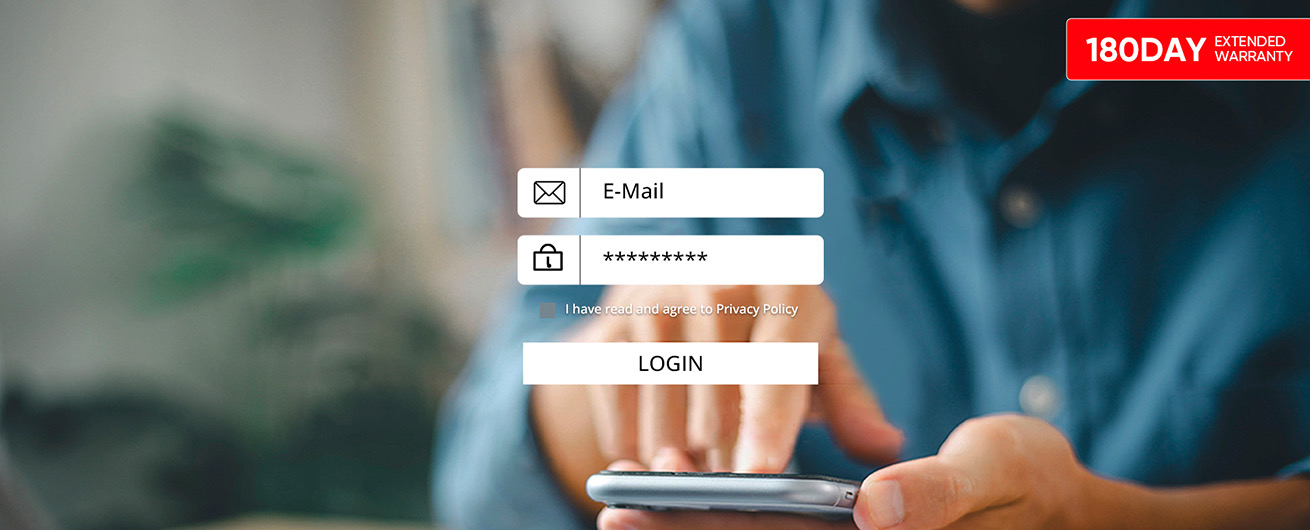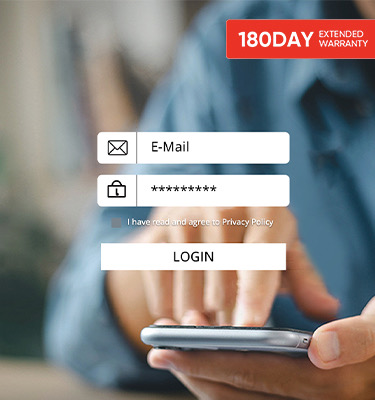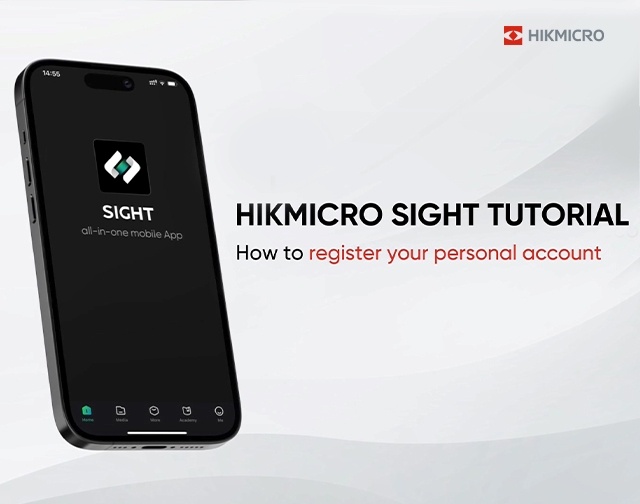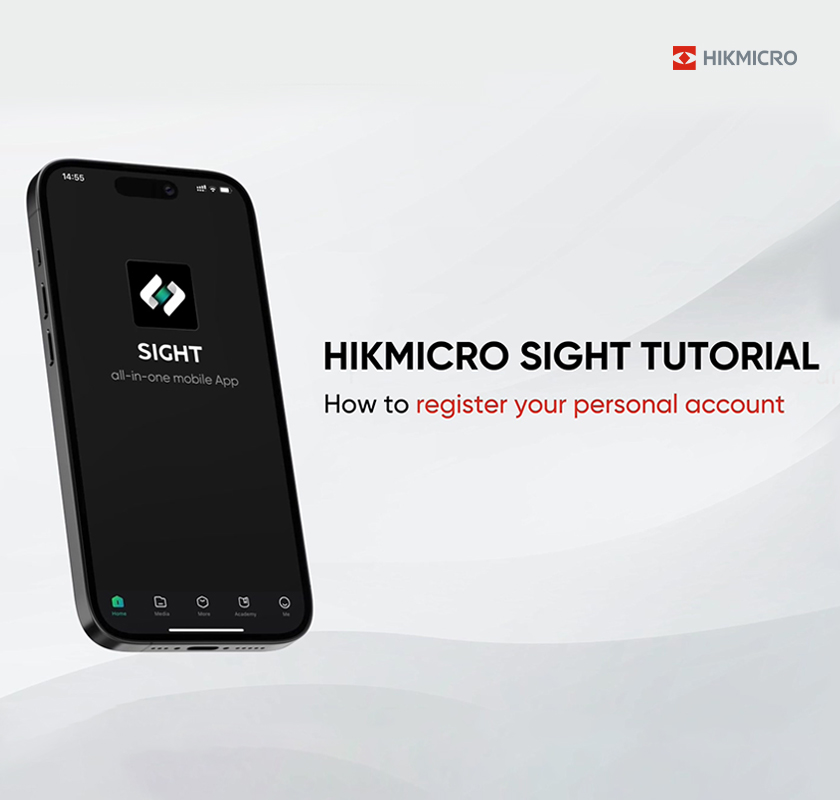Back
-
-
Thermal Products
-
Thermal Monocular
-
-
FALCON 2.0 NEWFALCON 2.0
-
CONDOR LRF 2.0 NEWCONDOR LRF 2.0
-
LYNX 2.0LYNX 2.0
-
LYNX SLYNX S
-
LYNX ProLYNX Pro
-
FALCONFALCON
-
CONDORCONDOR
-
-
Thermal Scope
-
-
STELLAR 3.0 NEWSTELLAR 3.0
-
STELLAR 2.0STELLAR 2.0
-
STELLARSTELLAR
-
THUNDER ZOOM 2.0THUNDER ZOOM 2.0
-
THUNDER 2.0THUNDER 2.0
-
-
Thermal Clip-On
-
-
THUNDER 3.0 NEWTHUNDER 3.0
-
THUNDER 2.0THUNDER 2.0
-
-
Thermal Camera for Smartphones
-
-
EXPLOREREXPLORER
-
-
-
Digital Day&Night Vision Products
-
Multi-Spectrum Products
-
Multi-Spectrum Monocular
-
-
GRYPHON LRFGRYPHON LRF
-
-
Multi-Spectrum Binocular
-
-
HABROK Pro NEWHABROK Pro
-
HABROK 4K NEWHABROK 4K
-
HABROKHABROK
-
RAPTORRAPTOR
-
-
-
Trail Camera
-
Trail Camera
-
-
M15M15
-
-
-
Application
-
Application
-
-
HIKMICRO Sight NEWHIKMICRO Sight
-
-
-
Accessories
-
IR Torch
-
-
IR TorchIR Torch
-
-
IR Torch Bracket
-
-
IR Torch BracketIR Torch Bracket
-
-
Rail
-
-
RailRail
-
-
Ring
-
-
RingRing
-
-
Adapter
-
-
THUNDER 2.0 AdapterTHUNDER 2.0 Adapter
-
Adapter 1.0Adapter 1.0
-
-
Eyepiece
-
-
THUNDER 3.0 Eyepiece NEWTHUNDER 3.0 Eyepiece
-
THUNDER 2.0 EyepieceTHUNDER 2.0 Eyepiece
-
EyepieceEyepiece
-
-
Charger
-
-
HABROK Pro Charger NEWHABROK Pro Charger
-
THUNDER 2.0 ChargerTHUNDER 2.0 Charger
-
18650 Charger18650 Charger
-
21700 Charger NEW21700 Charger
-
-
Battery
-
-
HABROK Pro Battery NEWHABROK Pro Battery
-
THUNDER 2.0 BatteryTHUNDER 2.0 Battery
-
18650 Battery18650 Battery
-
21700 Battery NEW21700 Battery
-
-
Monocular Pouch
-
-
Monocular Pouch NEWMonocular Pouch
-
-
Binocular Harness
-
-
Binocular Harness NEWBinocular Harness
-
-
Trail Camera Accessories
-
-
Solar Panel NEWSolar Panel
-
-
-
-
-
Handheld Thermal Imager
-
Handheld Acoustic
-
AI Series
-
-
AI56 & AI76AI56 & AI76
-
-
AD Series
-
-
AD21 & AD21P NEWAD21 & AD21P
-
-
-
Fixed Thermal Camera
-
Cube Series
-
-
Cube SeriesCube Series
-
-
Box Series
-
-
Focus free Box Cameras NEWFocus free Box Cameras
-
Auto-focus Box CamerasAuto-focus Box Cameras
-
High Temp. Box CamerasHigh Temp. Box Cameras
-
R&D Box CamerasR&D Box Cameras
-
HFR R&D Box Camera NEWHFR R&D Box Camera
-
-
Heat-resistant Cameras
-
-
Heat-resistant CamerasHeat-resistant Cameras
-
-
-
Flow Meter
-
Electromagetic Flow Meter
-
-
FE0 SeriesFE0 Series
-
-
-
Pressure Transmitter
-
Pressure Transmitter
-
-
PS0 SeriesPS0 Series
-
-
-
Pyrometer
-
Pyrometer
-
-
PD1 SeriesPD1 Series
-
-
-
Software
-
-
-
HIKMICRO ViewerHIKMICRO Viewer
-
-
-
-
HIKMICRO AnalyzerHIKMICRO Analyzer
-
-
-
-
HIKMICRO Analyzer Acoustic NEWHIKMICRO Analyzer Acoustic
-
-
-
-
HIKMICRO StudioHIKMICRO Studio
-
-
-
-
Spot Size CalculatorSpot Size Calculator
-
-
-
Accessories
-
Lenses
-
-
B SeriesB Series
-
Pocket SeriesPocket Series
-
M Series NEWM Series
-
G SeriesG Series
-
SP SeriesSP Series
-
-
Batteries
-
-
M SeriesM Series
-
G/AI SeriesG/AI Series
-
FT Series NEWFT Series
-
SP SeriesSP Series
-
-
Chargers
-
-
M SeriesM Series
-
G/AI SeriesG/AI Series
-
SP SeriesSP Series
-
FT Series NEWFT Series
-
-
Brackets
-
-
Mini/Pocket SeriesMini/Pocket Series
-
M Series NEWM Series
-
SP SeriesSP Series
-
-
Pouches
-
-
B SeriesB Series
-
M/G/SP/AD SeriesM/G/SP/AD Series
-
-
-
-
Solutions
-
Explore
-
Log in -
Where to Buy -